Navigation: Admin / Users / Manage Users / Manage security settings
Manage Security Cards
You can only order a new Security card PIN if you have an Administrative role. Administrators should speak to the user and confirm their identity using your company’s verification process before you order them a new PIN.
Only a Primary Administrator can order a new Security card PIN for a Secondary Administrator. If a Primary Administrator needs a new Security card PIN, they should contact the Servicing team.
If the user’s business address is not in the UK, you should order a replacement Security card as well as a Security card PIN, as the user has to activate the replacement PIN at a Lloyds Bank or Bank of Scotland Cashpoint® and it is unlikely they will be able to do this.
To manage a user’s security cards, find the user on your Administration landing page or search for the user. Click Actions next to the correct user in the Search Results list and select Manage security settings.
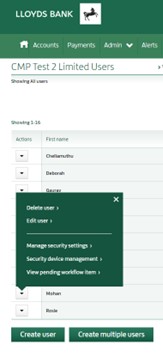
The Manage Security Settings for this user screen will be displayed, listing only those security settings you can currently change for the user. If there is a workflow item pending for the user, a message will be displayed to let you know that you cannot change the user’s security settings until the workflow item has been completed.
Order new Security Card PIN
Click Actions next to the correct user in the Search Results list and select Manage security settings.
In order to protect your organisation’s and the user’s security, you need to confirm with the user that they have asked for these changes and tick the box to confirm that you have had this conversation. Ensure Order a new Security Card PIN is ticked. Check that the delivery address for the order is correct. If the delivery address is wrong, you will need to Cancel this order and change the user’s address. Complete any other security settings changes for the user, if required.
Then click Submit changes.
If the user’s business address is not in the UK, a message will be displayed, reminding you to order a replacement Security card. Follow the on-screen instructions to authenticate the security setting change. A workflow item will be created, and another Administrator will need to review and approve the request Click OK to close the message and return to your Administration page.
The user will be notified that their new Security card PIN has been ordered and will be delivered to them shortly. If the user has not received their Security card PIN within 10 working days, a new Security card PIN will need to be ordered.
Change Security Card PIN
If you would like to change your PIN to something more memorable, you can do so at a Lloyds Bank or Bank of Scotland Cashpoint®.
Locked Security Card
If a user has entered their pin incorrectly 3 times on their card reader, they will require to unlock this at a Lloyds Bank or Bank of Scotland Cashpoint®. They will need to know what their pin is in order to unlock it at a cashpoint.
If the user has forgotten their pin, a new one will need to be ordered following the steps in the ‘Order new Security card PIN’ section above.
If a user has locked their card and their business address is not in the UK, you will need to order a new Security card as well as a Security card PIN, as it is unlikely that the user will be able to activate a replacement PIN at a Lloyds Bank or Bank of Scotland Cashpoint®.
Cancel Security Card
Click Actions next to the correct user in the Search Results list and select Manage security settings. The Manage the Security cards assigned to this user screen is displayed.
If you want to view only the Security card that the user is currently using, tick the Show the user’s active card only box.
Click Change in the row showing the Security card you want to cancel and select Cancel. A message will be displayed, asking you if you are sure you want to continue with the cancellation and to provide a reason for the cancellation.
From the drop-down list, select the reason why you are cancelling the Security card for this user. Input any additional details about the reason for cancellation that you think might be useful. For example, if the device was lost or stolen, input any known details of when and how it went missing. Click Cancel card. A workflow item will be created for the order and another Administrator will need to review and approve the request.
Administrators should advise the user to destroy their old Security card.
Cancel Security Card order
You can only cancel a Security card order if you have an Administrative role.
You can only cancel Security card orders with an Ordered status. Once the status changes to Awaiting activation, the order will have already been sent out. If required, you can Cancel the Security card.
Click Actions next to the correct user in the Search Results page and select Manage Security Cards. The Manage the Security cards assigned to this user screen will be displayed, listing the security devices for this user. Click Actions in the row showing the order you want to cancel and select Cancel request. A message will be displayed, asking you if you are sure you want to continue with the order cancellation.
Click Continue and follow the on-screen instructions to authenticate the order cancellation.
A message will be displayed confirming that you have successfully cancelled the Security device order. Click Close to return to your Administration page.
If you do not want to proceed with the order cancellation, click Cancel to return to the Manage the Security cards assigned to this user screen
Reactivate a Security Card
You can only reactivate a user’s Security card if are an Administrator and the Security card is currently suspended.
Click Actions next to the user in the Search Results list and select Manage Security Cards.
Click Change in the row showing the Security card you want to reactivate and select Reactivate.
A message will be displayed, asking you if you are sure you want to continue with the reactivation.
Click Reactivate card, and follow the on-screen instructions to authenticate the reactivation.
A workflow item will be created for the order and another Administrator will need to review and approve or reject the request.
If you do not want to proceed with the reactivation, click Cancel to return to the Manage the Security cards assigned to this user screen.
Suspend a Security Card
You can suspend a Security card if you have an administrative role.
If you are a user and want to cancel your own Security card you can report a lost or stolen Security card.
To suspend the Security card of a Primary Administrator you need to contact the Servicing team.
If the user’s Security card is suspended for more than the maximum number of days allowed by the system, the Security card will automatically be cancelled. If the user’s Security card has not been activated by the user within the maximum number of days allowed by the system, the Security card will automatically be suspended by the Bank and an Administrator will need to contact the Servicing team to have the Security card reactivated.
You can only suspend a Security card a set number of times. If you try to exceed this, you will be unable to suspend the Security card further and you will be asked to confirm cancellation of the Security card.
Click Actions next to the user in the Search Results list and select Manage Security Cards. The Manage the Security cards assigned to this user screen will be displayed. If you want to view only the Security card that the user is currently using, tick the Show the user’s active card only box.
Click Change in the row showing the Security card you want to cancel and select Suspend.
A message is displayed, asking you if you are sure you want to continue with the suspension. If you are attempting to suspend a Security card that has already been suspended for the maximum limit allowed, a message will be displayed to notify you of this and to ask if you want to cancel the Security card instead.
Click cancel card. A message will be displayed, confirming that you have successfully cancelled the Security card. Click Close to return to your Administration page.
If you do not want to proceed with the suspension, click Cancel to return to the Manage Security cards screen.
Security Card renewal
Security cards are valid for three years. Security cards renewals are generated automatically when approaching the expiry date.
Renewal Security cards are automatically activated when the user logs in with them for the first time. Please note that previous Security card will no longer be valid once the renewal Security card is used for login and should be destroyed.